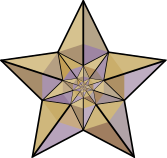Editing Help
Want to start editing the Brahma Wiki? Here are some quick tips
|
Remember you need to register/login to edit!. See this tutorial for help in creating your account.
|
Contents
Activities for volunteers
Check out this page for the current listing of jobs/responsibilities that volunteers could undertake.
How to make new species entry
We have created a help page for that purpose. The help page gives step-by-step directions to make your own species entries.
Quick tutorial on wiki syntax
This section will acquaint you with most of the ways of writing a wiki article. Unless you are working in the Education division, you may not need most of this stuff, but it is a good reference anyways.
| Description | You type | You get |
| Applies anywhere | ||
| Italicise text |
''italic'' |
italic |
| Bold text |
'''bold''' |
bold |
| Bold and italic |
'''''bold & italic''''' |
bold & italic |
| Internal link (within the Brahma database) |
[[name of page]] |
|
| Link to a page on Wikipedia |
[[w:name of page]] |
|
| Redirect to another page |
#redirect [[Target page]] |
1. redirect Target page |
| External link (to other websites) |
[http://www.example.com] |
|
|
Sign your posts |
~~~~ |
Username 11:19, |
| Applies only at the beginning of the line | ||
| Headings of different sizes |
==level 1== |
Level 1Level 2Level 3Level 4 |
| Bullet list |
* one |
|
| Numbered list |
# one |
|
| Thumbnail image |
[[Image:Wiki.png|thumb|Caption text]] |
|
More Editing Help
- To create a new page, it is as simple as putting your title/subject in the search box at the left and press G0 (not Search).
- Anywhere you see a red link, that means it is a link going to a page without content. A need and a challenge!
- To link to another page, code it like this: [[article name]] . It is case-sensitive except for the first letter.
- To link to a Wikipedia article, code it like this: [[Wikipedia:ArticleName]]
- To link to a page on another web site, code it like this:, [http://whatever.com/page.htm Description] .
- Note:
- Only one pair of brackets, not two.
- There is a space between URL and description..
- To redirect one page to another (useful for different spelling or capitalization), write this: #REDIRECT [[Other Page]] . Redirects to a page that is also a redirect will not work correctly.
- To revert a page to a previous version click on the page's History tab, click a date and time prior to the edit you want to remove, click Edit, then save. You might want to do this after vandalism, of it you make a change and don't like it.
- Write plurals like this unless the article title should be plural: [[Ship]]s .
- To display different text for a link, write this: [[article name|description]] .
- Note:
- Use two pair of brackets, not one.
- There is a pipe character "|" with no spaces between the name and description.
- Italics can be done with two single quotes, ''like this''; bold with three, '''like this'''
- Numbered lists can be created by putting one or more # at the start of each line, with no spaces before
- Unnumbered lists, like this one, have one or more * at the start of each line
- To indent text, place one or more : at the start of each line
- A space at the start of each line will stop the text from wrapping - you can also use the <pre> tag
- More complicated formatting is possible with the <div>, <span> and <font> HTML tags, which work here
- You can make headers like this: == Header text == - add a = mark on each side for increasing depth of headers
- You can use images as well, but you need to log in and upload the file first. Add an image with [[Image:imagename.png|left or right or none|frame or thumb (if you want a frame or thumbnail - if not, leave this out)|Description]] . Examples:
- [[Image:MN150logo.png|left|frame|This is the [[MN 150]] logo!]]
- [[Image:MN150logo.png|right|This text only shows up when you hover over the image]]
- [[Image:Yourimage.jpg|right|220px|This is will be sized to 220px in width]]
- To put a page into a category, put this code anywhere on the page: [[Category:Whatever]]
- If you need to sign your name, use ~~~ , or ~~~~ to include the date too. You should only need to do this when posting on a talk page or making a personal note outside the normal flow of the article.
- Please remember to click Preview before saving and check all your links.
- Don't forget, every logged in user gets a User Page! If you're logged in, you can also take advantage of your Watchlist to keep track of updates on your favorite articles.
Need more pointers on editing a wiki?
Check out Mediawiki's section on editing.
References
- Most of this article has been reproduced from Placeography.com